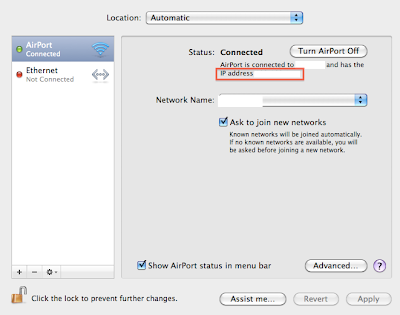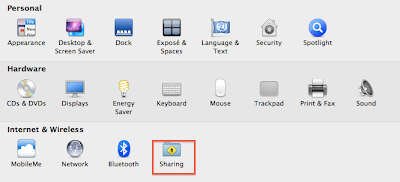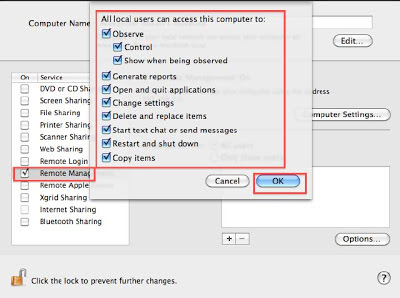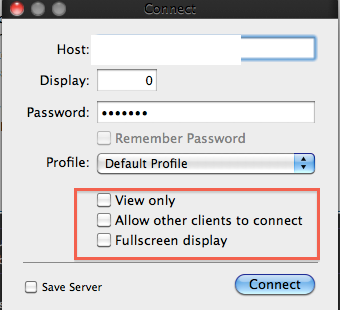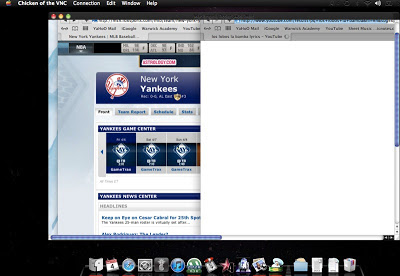| Operator Name | Network Name |
|---|
| Airtel Bharti | AIRTEL Bharti Cellular (Andhra P) |
| Airtel Bharti | AIRTEL Bharti Cellular (Chennai) |
| Airtel Bharti | AIRTEL Bharti Cellular (Delhi) |
| Airtel Bharti | AIRTEL Bharti Cellular (Gujarat) |
| Airtel Bharti | AIRTEL Bharti Cellular (Haryana) |
| Airtel Bharti | AIRTEL Bharti Cellular (Himachal P) |
| Airtel Bharti | AIRTEL Bharti Cellular (Karnataka) |
| Airtel Bharti | AIRTEL Bharti Cellular (Kerala) |
| Airtel Bharti | AIRTEL Bharti Cellular (Kolkata) |
| Airtel Bharti | AIRTEL Bharti Cellular (Madhya P) |
| Airtel Bharti | AIRTEL Bharti Cellular (Maharastra) |
| Airtel Bharti | AIRTEL Bharti Cellular (Mumbai) |
| Airtel Bharti | AIRTEL Bharti Cellular (Punjab) |
| Airtel Bharti | AIRTEL Bharti Cellular (Rajasthan) |
| Airtel Bharti | AIRTEL Bharti Cellular (Tamilnadu) |
| Airtel Bharti | AIRTEL Bharti Cellular (Upwest) |
| BPL Mobile Communications Ltd | BPL Mobile Cellular (Kerala) |
| BPL Mobile Communications Ltd | BPL Mobile Cellular (Maharastra) |
| BPL Mobile Communications Ltd | BPL Mobile Cellular (Tamilnadu) |
| BPL Mobile Communications Ltd | BPL Mobile Comm (Mumbai) |
| Bharat Sanchar Nigam Limited | BSNL (Andhra Pradesh) |
| Bsnl | BSNL (Andhra Pradesh) |
| Bharat Sanchar Nigam Limited | BSNL (Bihar) |
| Bharat Sanchar Nigam Limited | BSNL (Haryana) |
| Bharat Sanchar Nigam Limited | BSNL (Himachal Pradesh) |
| Bharat Sanchar Nigam Limited | BSNL (Karnataka) |
| Bharat Sanchar Nigam Limited | BSNL (Kerala) |
| Bharat Sanchar Nigam Limited | BSNL (Madhya Pradesh) |
| Bharat Sanchar Nigam Limited | BSNL (Orissa) |
| Bharat Sanchar Nigam Limited | BSNL (Rajasthan) |
| Bharat Sanchar Nigam Limited | BSNL (TamilNadu) |
| Bharat Sanchar Nigam Limited | BSNL (UP West) |
| Bharat Sanchar Nigam Limited | BSNL (West Bengal) |
| Fascel Limited | Fascel Limited |
| Hutchison Essar Telecom | Hutchison Essar Telecom (Hutch) |
| Hutchison MAX Telecom(hutch) | Hutchison MAX Telecom |
| IDEA Cellular Limited | IDEA Cellular (Gujarat) |
| IDEA Cellular Limited | IDEA Cellular(Maharastra) |
| IDEA Cellular Limited | IDEA Cellular(New Delhi) |
| Idea Mobile Communications | IDEA Mobile Comm (Haryana) |
| Idea Mobile Communications | Idea Mobile Comm(Kerala) (Escotel-Kerala) |
| Idea Mobile Communications | Idea Mobile Comm(Upwest) (Escotel-UP) |
| Mahanagar Telephone Nigam Ltd | MTNL Dolphin (Delhi) |
| Mahanagar Telephone Nigam Ltd | MTNL Dolphin (Mumbai) |
| Reliance India (CDMA) | Reliance Telecom |
| RPG Cellular Services | RPG Cellular Services |
| Spice Communications Limited | Spice Telecom (Karnataka) |
| Spice Communications Limited | Spice Telecom (Punjab) |
| Airtel Bharti | AIRTEL |
| BSNL - J&K | BSNL - J&K |
| BSNL - GUJARAT | BSNL - GUJARAT |
| BSNL - UP(E) | BSNL - UP(E) |
| BSNL - MAHARASHTRA | BSNL - MAHARASHTRA |
| BSNL - CHENNAI | BSNL - CHENNAI |
| BSNL - KOLKATA | BSNL - KOLKATA |
| BSNL-PUNJAB | BSNL-PUNJAB |
| Aircel Ltd-Tamilnadu | Aircel Ltd-Tamilnadu |
| Airtel-Maharashtra, Goa | Airtel-Maharashtra, Goa |
| IDEA Cellular Ltd. (Andhra Pradesh) | IDEA Cellular Ltd. (Andhra Pradesh) |
| Hutchison Essar South Ltd. (Chennai) | Hutchison Essar South Ltd. (Chennai) |
| Hutchison Essar South Ltd. (Karnataka) | Hutchison Essar South Ltd. (Karnataka) |
| Hutchison Essar South Ltd. (Punjab) | Hutchison Essar South Ltd. (Punjab) |
| Hutchison Essar South Ltd. (UP-West) | Hutchison Essar South Ltd. (UP-West) |
| Hutchison Essar Telecom Ltd. (New Delhi) | Hutchison Essar Telecom Ltd. (New Delhi) |
| Hutchison Telecom East Limited(Hutch-Kolkata) | Hutchison Telecom East Ltd. (Kolkata) |
| Hutchison Essar South Ltd. (Andhra Pradesh) | Hutchison Essar South Ltd. (Andhra Pradesh) |
| Reliance India (CDMA) | Reliance India (CDMA) |
| Aircel Digilink India Ltd. (Haryana)-HUTCH(Haryana) | Aircel Digilink India Ltd. (Haryana)-HUTCH(Haryana) |
| Aircel Digilink India Ltd. (Rajasthan)-HUTCH(Rajasthan) | Aircel Digilink India Ltd. (Rajasthan)-HUTCH(Rajasthan) |
| Aircel Digilink India Ltd. (UP-East)-HUTCH(UP-East) | Aircel Digilink India Ltd. (UP-East)-HUTCH(UP-East) |
| Fascel Ltd. (Gujarat)-HUTCH(Gujarat) | Fascel Ltd. (Gujarat)-HUTCH(Gujarat) |
| Reliance Telecom Ltd. (Madhya Pradesh) | Reliance Telecom Ltd.� (Madhya Pradesh) |
| Reliance Telecom Ltd. (Assam) | Reliance Telecom Ltd. (Assam) |
| Reliance Telecom Ltd. (Bihar) | Reliance Telecom Ltd. (Bihar) |
| Reliance Telecom Ltd. (Himachal Pradesh) | Reliance Telecom Ltd. (Himachal Pradesh) |
| Reliance Telecom Ltd. (North East) | Reliance Telecom Ltd. (North East) |
| Reliance Telecom Ltd. (Orissa) | Reliance Telecom Ltd. (Orissa) |
| Reliance Telecom Ltd. (West Bengal) | Reliance Telecom Ltd. (West Bengal) |
| IDEA Cellular Ltd. (Madhya Pradesh) | IDEA Cellular Ltd. (Madhya Pradesh) |
| TATA Indicom CDMA | TATA Indicom CDMA |
| Hutch | Hutch |
| Bsnl | Bsnl |
| IDEA Cellular Limited | Idea |
| Airtel(Bihar) | Airtel(Bihar) |
| Airtel Bharti | AIRTEL Bharti Cellular (ORISSA) |
| RAINBOW (SHYAM TELELINK | RAINBOW (SHYAM TELELINK |
| BSNL(Maharashtra) | BSNL(Maharashtra) |
| DISHNET | DISHNET |