Phishing – How not to be caught out
1. Many of those who fall victim to phishing do not like to report it because they feel foolish and gullible. Phishing is indeed ridiculously easy to avoid. If you are worried simply take control. Search online for the name of the organisation that has contacted and ring them.
2. When you open an account, or decide to use an online service, check with your bank whether they send out unsolicited emails and, if they do, what verification methods they use.
3. Do not click on a link in an unsolicited email that says that it will take you a site. If you want to go to the website then use a search engine to find it. Then make a note of the web address for future reference.
4. Always, always check the web address or URL at the top of the web page
Here are some ways in which you can prevent yourself from Phishing:
- Be very careful about not replying to any such spam mails that ask you to confirm or update any information about your account.
- Do not follow any links that come with the spam mails, which will lead you to websites that ask for conformation of your account information.
- Never copy an unknown link from these kinds of spam mails and paste them on your web browsers. These links are made to look very humble by the phishers but they will actually land you to some scam and fraud sites.
- Be careful about opening or saving any document or attachment that come with spam mails. Do not trust these kinds of emails even if they appear to be sent by some authorized entity.
- Never ever send your confidential information about your account in an email.
- It is better to be protected from these scams by using firewall, anti-spyware and anti-virus software. Make sure to update this software regularly for security of your pc.
- Do not respond to those scam mails, which even seem to offer sound business or ask you to avail a refund. The fraudsters often send you phone numbers so that you call them up for business purpose. They use Voice over Internet Protocol technology. With this technology, their calls can never be traced.
You can help other Internet users by spreading the word about "phishing" scams.
- Do forward the spam mails to spam@uce.gov.
- Also send a copy of the mail to the bank or credit card company whose name is impersonated in the email.
- File a complaint with the Federal Trade Commission that you have fallen prey to the phish net. If you fall a victim to phishing then there are high chances that you will also be a victim of ID theft.
- You can also send email to the Anti-Phishing Working Group to reportphishing@antiphishing.org. This organization helps to fight further phishing scams.
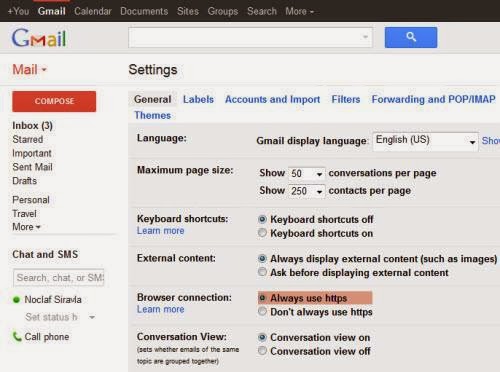 When it comes to accessing your Gmail account in public wireless or non-encrypted networks, HTTPS could mean your security. Leaving HTTPS disabled will only make it easier for attackers to crack open a path into your Gmail account. HTTPS is enabled by default, but past experience has taught me that it’s always better to perform a check to ensure that the HTTPS option is on.
When it comes to accessing your Gmail account in public wireless or non-encrypted networks, HTTPS could mean your security. Leaving HTTPS disabled will only make it easier for attackers to crack open a path into your Gmail account. HTTPS is enabled by default, but past experience has taught me that it’s always better to perform a check to ensure that the HTTPS option is on.








