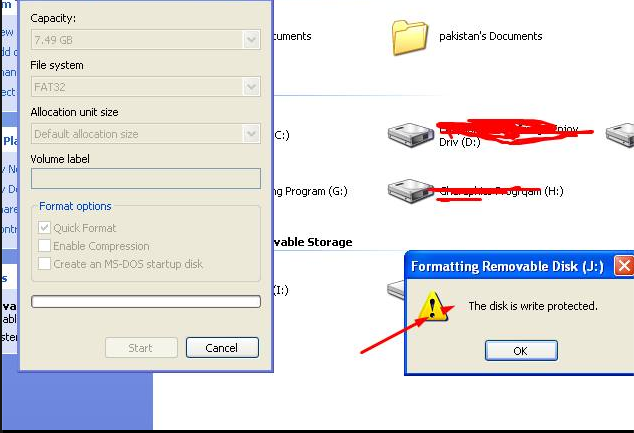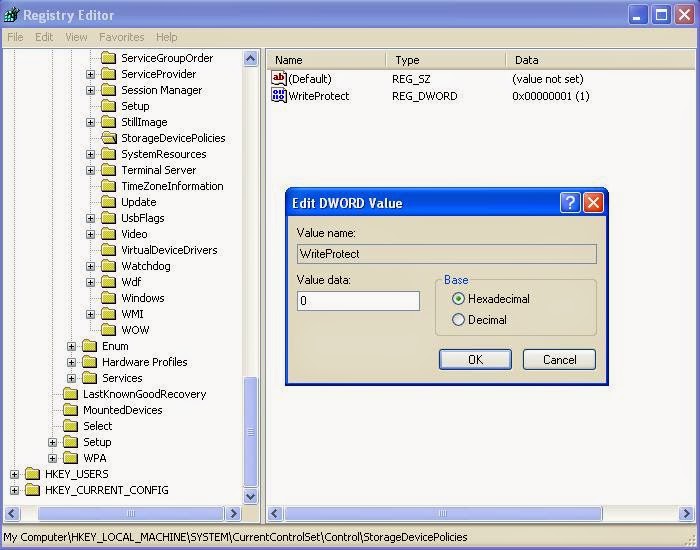Jelly Bean Update 4.1.1
New Jelly Bean update for QMobile Noir A10 (14-03-2013)
Guys ! The Auto Rotate Issue Has Been Fixed in Jelly Bean Rom u Can Download it from the following link.
download :https://docs.google.com/file/d/0ByNS...it?usp=sharing
Guys ! The Auto Rotate Issue Has Been Fixed in Jelly Bean Rom u Can Download it from the following link.
download :https://docs.google.com/file/d/0ByNS...it?usp=sharing
| Update Features: Auto Rotate Issue Fixed Jelly Bean 4.1.1 ROM Rooted Deodexed Very fast and smooth. How to install: DO AT YOUR OWN RISK!!! 1. Reboot into cwm recovery if don't have cwm then install it first. 2. Wipe data/factory reset. 3. Wipe cache. 4. In mounts and storage select format system. 5. In advanced menu wipe dalvick cache. 6. Once all the wiping is done, select install zip from sd-card and select mobile_a10_jellybean.zip Once complete reboot and enjoy!!! |
QMobile Noir A10
How To Root QMobile A10 Noir
First of all Lets start with the root process.
1. Download the following file.
http://www.mediafire.com/?lwhknfmnc25nbc6
2. Enable USB Debugging on your device to do that goto Settings>Development>USB Debugging
3. Connect your device to any laptop/PC and http://www.droidiser.com/2012/11/how...y-android.html
4. Unzip the root tool downloaded above.
5. Change the Mode of your device from USB Storage to Media Device to proceed further.
6. Run the Runme.bat file as shown below.
How To Root QMobile A10 Noir
First of all Lets start with the root process.
1. Download the following file.
http://www.mediafire.com/?lwhknfmnc25nbc6
2. Enable USB Debugging on your device to do that goto Settings>Development>USB Debugging
3. Connect your device to any laptop/PC and http://www.droidiser.com/2012/11/how...y-android.html
4. Unzip the root tool downloaded above.
5. Change the Mode of your device from USB Storage to Media Device to proceed further.
6. Run the Runme.bat file as shown below.

7. A command prompt with green letters will come up on your screen.
8. Follow the onscreen instructions carefully. To start off, you willl need to type in a "1" and press enter.
Note: If you ever want to Unroot your QMobile A10, follow the above steps till you reach this one and then, instead of typing "1", type "x" and hit enter. Follow the instructions that appear on the command prompt after that.

9. Your device will reboot during the process after which Bin4ry will copy some files to your device.
10. When the green letters in the command prompt says Have Fun!, then... Have fun.
That means, your device is rooted now and you can enjoy Superuser permissions!
Install CWM Recovery on QMobile Noir A10

1. Download cwm recovery from the given link cwm_Recovery_QMobile_Noir_A10
2. Extract it, rename it to recovery.img & transfer it to the root of your SD Card.
3. Download and install MobileUncle MTK Tools from Google Play Store and run it.
4. Select the option recovery update from the application and when it ask for path guide it to the location where u copied the downloaded recovery file.

5. It will install and upon successfull installation it will ask you to reboot into recovery, select OK to go to newly insalled cwm recovery to confirm the installation.
6. If anything goes wrong you can download and install Stock Recovery For QMobile Noir A10 by using the above mentioned process again to revert back all the changes.
GPS Fix For QMobile Noir A10 for faster Lock
1. First of all you need a rooted QMobile Noir A10.
2. Download the modified gps.conf file from Here.
3. Browse to system/etc using root explorer and mount the system as read / write using the button present on top right of screen.
4. You will find a file gps.conf already present in the folder. Rename that file to gps.conf.bak, it will act as a backup for the original file.
5. Unzip the file you downloaded in Step 2, and copy the extracted gps.conf file to system/etc.
6. Reboot your Qmobile Noir A10.
7. Download GPS Test from Google Play Store and test your GPS now. (activate your gps first)