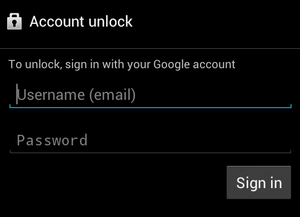Today Mobile phones have become an important part of our lives. We seriously cannot live without them for a single day. These devices are not just used for making calls and sending messages. They are also used for entertainment.Mobile phones have also became as a storage device, where we can store our files like documents, images, videos and audios. There are many uses of this little device.
Many people store their important documents, images, music and videos on their mobile phones. Some of the files can be very private and not to be accessed by others. We want to keep them private hidden from others. In Android, when you store images and videos on your SD card, it scans all the files and displays your images and videos in Gallery application. The problem is they can be easily viewed from there.
How to Hide Files and Folders in Android :
Now what can you do to hide your files and folders from others. Today I will show you four methods to do this. First three methods doesn’t need any software. Fourth method is by using third party applications.
Almost all the android phones comes with an inbuilt file manager. But the file manager that comes inbuilt has only basic functionality. Some phones have some additional file managers like X-plore, ES File Explorer or My Files. They have more features.
Method 1 :
Open any file manager like I have mentioned above. If you don’t have, I will give links to download them from play store.
Download X-plore
Download ES File Explorer
Download Astro File Manager
After opening the file manager, Go to the folder you want to hide. Just long tap the folder and select Rename option. Add a dot (.) before the folder name. For example, if the name of the folder is Videos, just rename it to .videos and click OK. Your folder is hidden. And you won’t be able to see it in Gallery application. By default all the folders starting with dot will be hidden in android. So to view them, you have to go to File manager’s settings and select the option to Show Hidden Files. This option may be different in different file manager. To unhide the folder, just remove the dot from the folder. Now it will be shown in Gallery.
Note that this trick works only on folders not files. If you want to hide files, then create a folder and copy all your private files in it and follow the method.
Method 2 :
The second method is also very simple. Just go to the folder which you want to hide. Open the folder and create a new text file. Leave the file empty. Do not write anything. Save it with the name as .nomedia
If you do not know how to do this, just download the .nomedia file from below link and place it in the folder which you want to hide.
A .nomedia is a blank file which is generally placed inside a folder to hide its contents in gallery. Android scans all the folders and when it finds a .nomedia file in a folder, it doesn’t scan that folder and the contents like images, audio and video is not shown in the gallery application.
In this method the folder is not hidden but the contents are hidden in gallery. But in previous method the whole folder disappears. And this trick is not for files, it works only on folders. So as you have done in previous method, just copy all your private files in a folder and copy the .nomedia file in that folder.
Method 3 :
This is the method which I generally follow. It is as simple as ABC. You just rename the file with an extension which your android phone cannot open. For example if you android file doesn’t recognize .zip extension then you can use the method. Just rename the file with .zip extension. If there is an image file with name mypic.jpeg, then rename it to mypic.zip and move it to a different folder to see the effect. If there is a video file with name myvideo.mp4 then rename it to myvideo.zip
Note that this trick is for only files and not for folders. And also note that files are not hidden, they are just not shown in gallery application.
Method 4 (Using Third Party Applications) :
Third method is to hide files and folders using third party applications. There are lots of android apps available in Play Store which are used to hide files and folders with a password. You can use them if you want a full protection and if you are afraid that the above tricks might be known to others and they can view your files.
You can download your favorite folder locking application from play store by clicking the below link :
You can follow any of the above four methods to hide your files and folders in android phone.
Note :
1. If you are seeing the hidden files in gallery after following the above method, then just move the folder to other location and then move it back to the same location.
2. In third method, you can use any extension that is not recognized by your android phone.
Hope you liked the trick. If you find it useful, please like it and share it on your social networks.